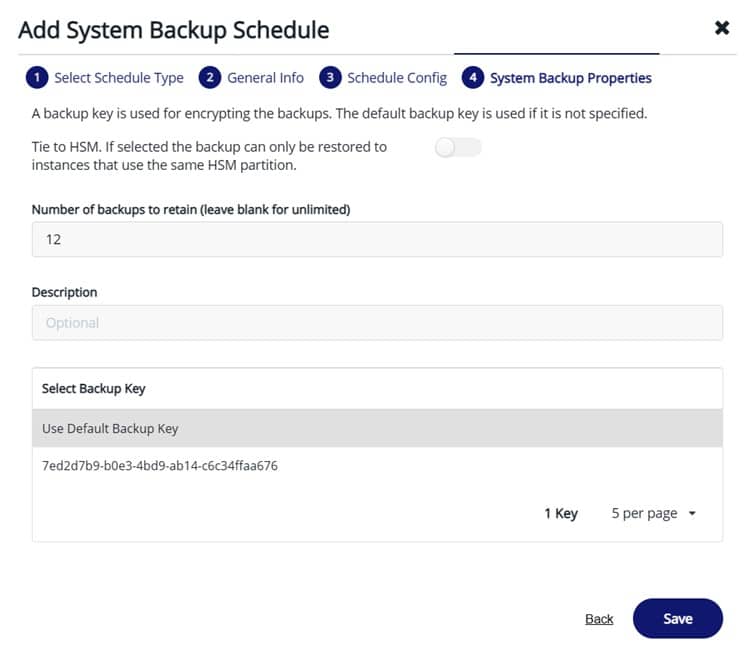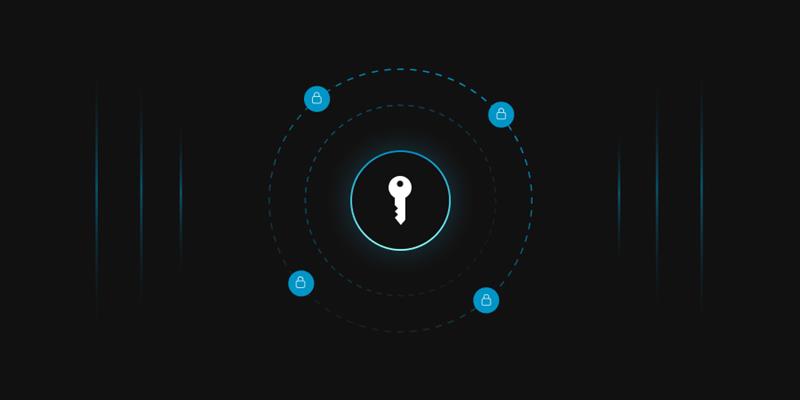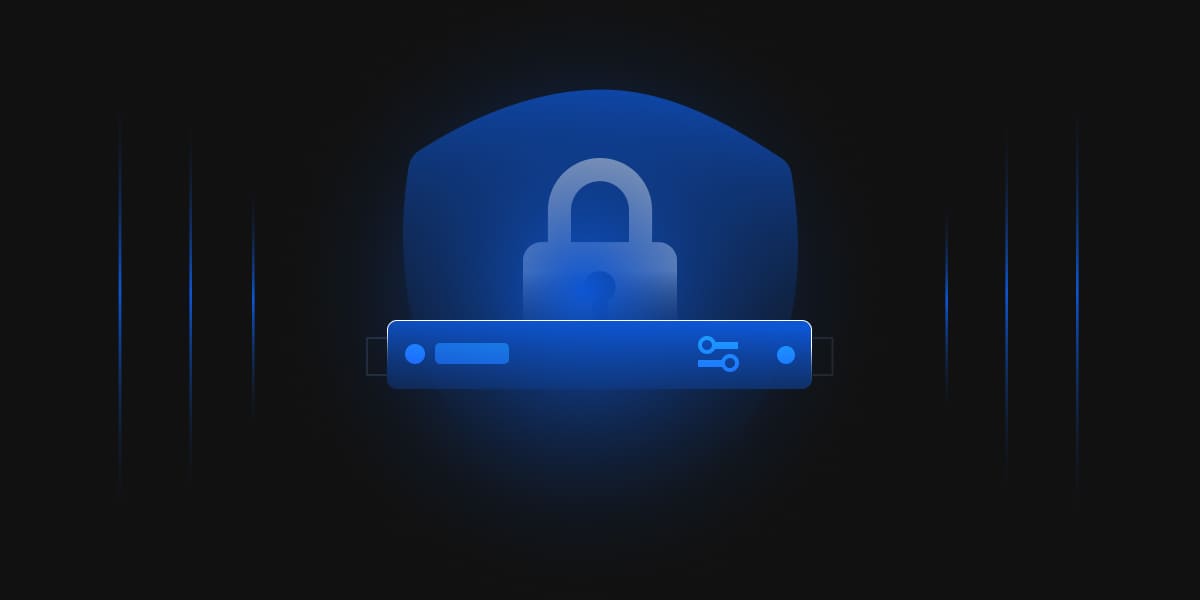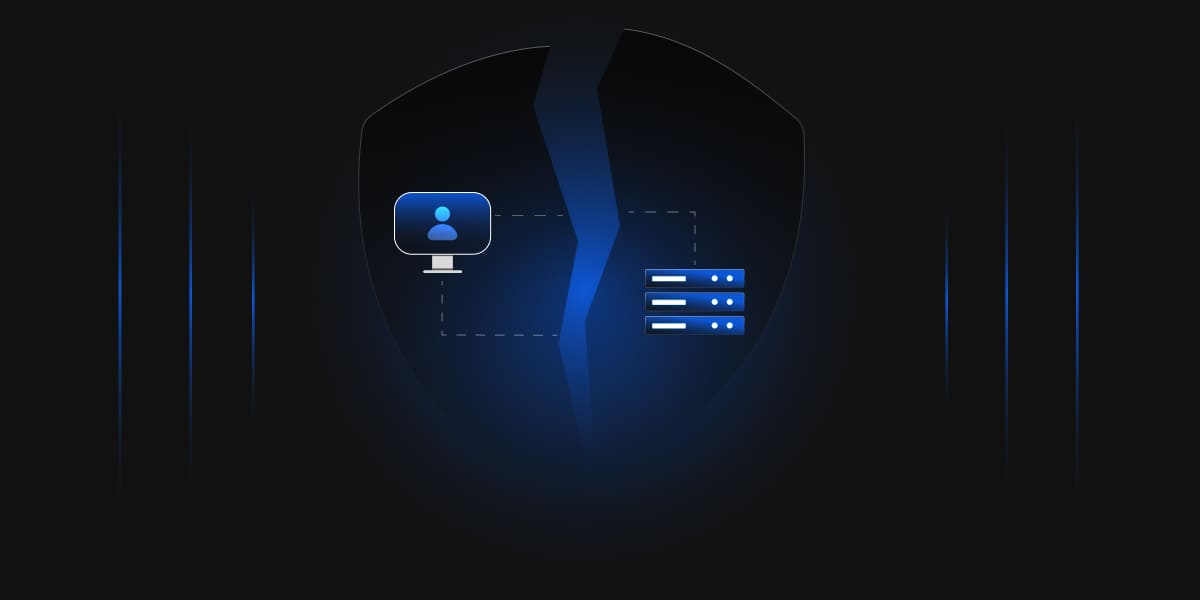In this blog, we’ll discuss the issues faced while scheduling backups on CipherTrust Manager.
Error
codeDesc: NCERRInvalidParamValue
errorMessage: Specified backup key does not exist for scope (system)
Description
Let’s consider that we have 4 CipherTrust Manager nodes (thales01.ec.com, thales02.ec.com, thales03.ec.com, thales04.ec.com) in a cluster. As per the procedure, we’ll have to create a system backup schedule on any of the nodes, which will further get replicated on others.
Note: Backups and backup keys are not replicated across the cluster.
Cause
The primary reason for this error is that the backups occur randomly on any one of the nodes, and if the backup key isn’t present on that particular node while it is being initiated, the backup will fail.
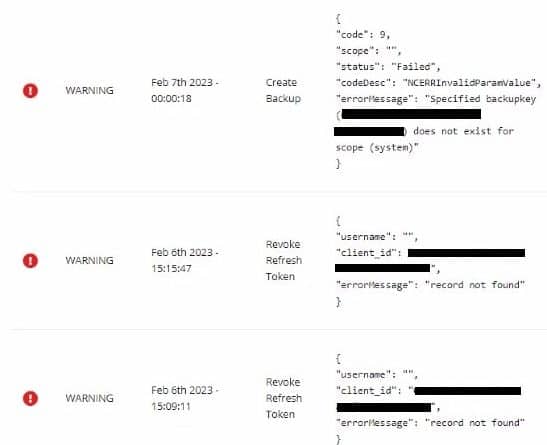
Solution
Let’s assume we are scheduling a backup from thales01.ec.com. To resolve this error, please follow the below-mentioned steps
-
On thales01.ec.com, navigate to the Backup keys under Admin settings.
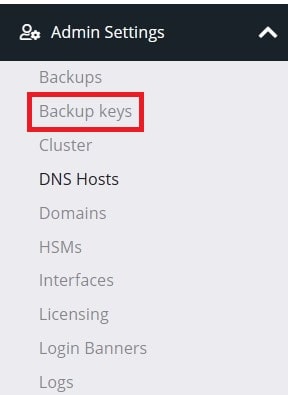
-
First, create a new system backup key and make it as default.
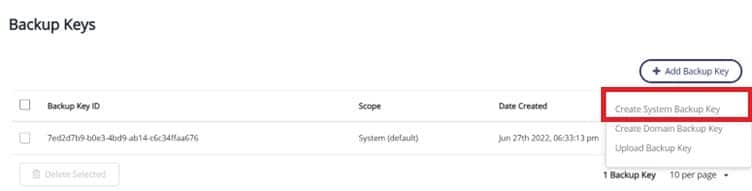
-
Download the newly created system backup key in order to upload them on other CipherTrust Manager cluster nodes.
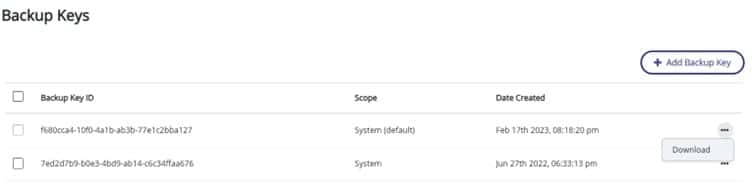
-
Enter a password for the corresponding backup key and click “Download.”
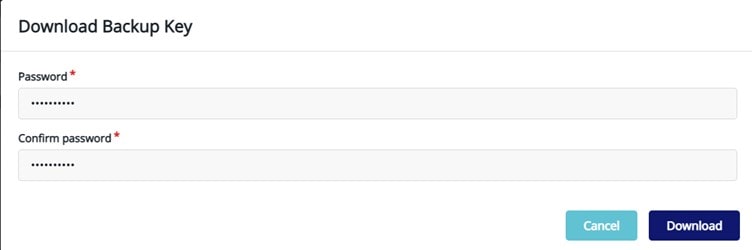
-
Now, follow the below-mentioned path to upload the system backup key on all the CipherTrust Manager cluster nodes.
Admin settings Backup Keys Add backup key Upload backup key.
Choose the downloaded file and enter the password generated in the previous step for the uploaded backup key.
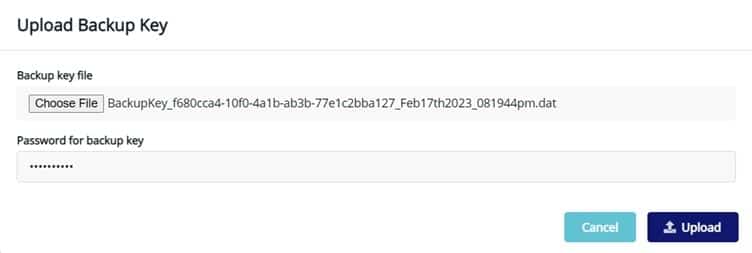
-
Upon successful upload, click the overflow icon and select “Make Default.”
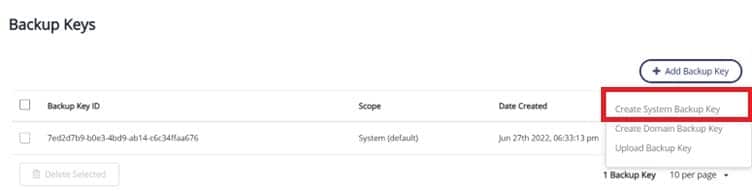
-
Navigate to Admin Settings Schedules to schedule a system-level backup.
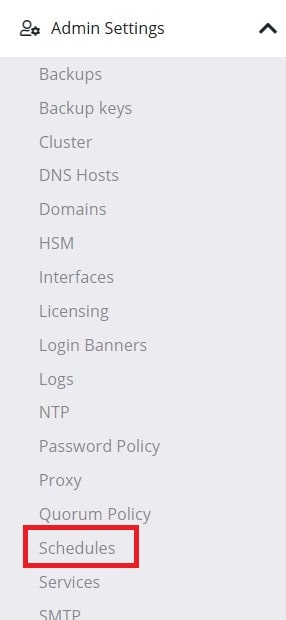
-
Click on “Add Schedule.”
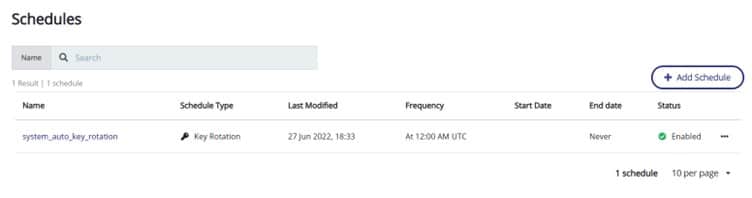
-
Select “System Backup” and click “Next.”
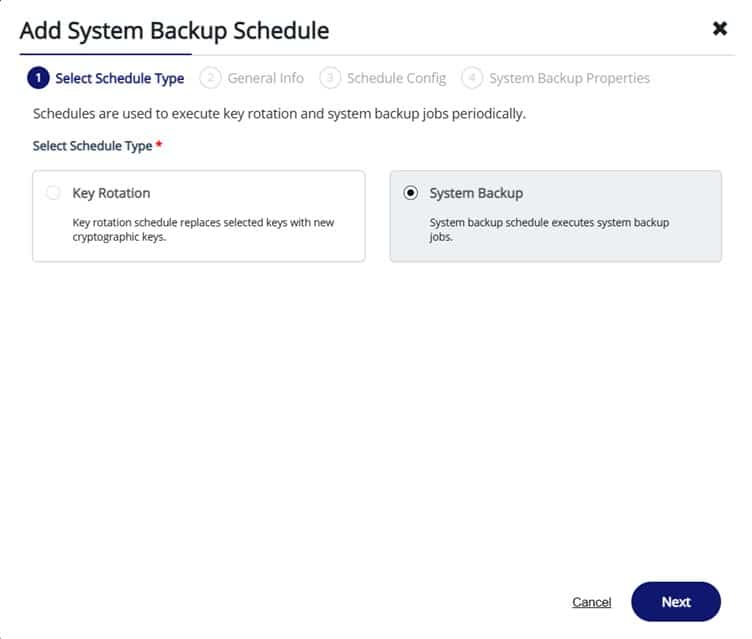
-
Enter the “Schedule Name” and click “Next.”
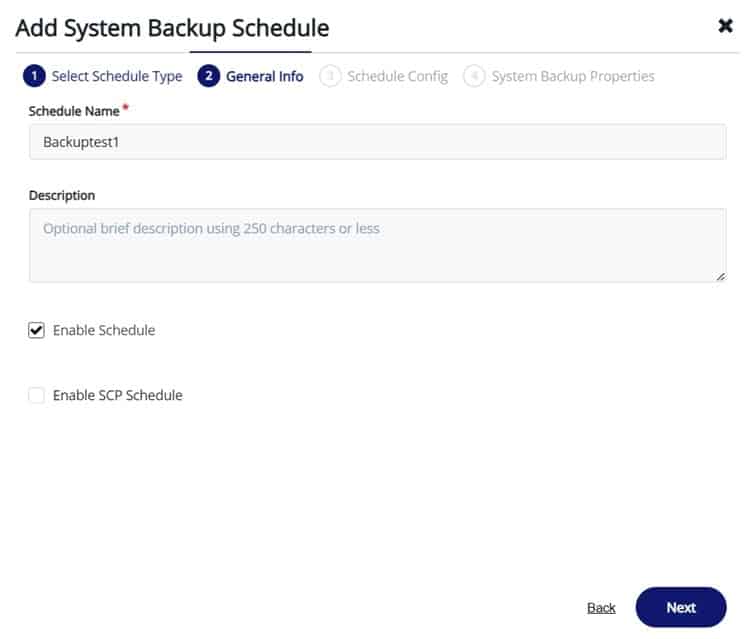
-
Determine the backup frequency and click “Next.”

-
State the number of backups to retain and select “Use default backup key.”
Note: “Use default backup key” will help perform a successful backup on any cluster node since the default key is the same on all of them.